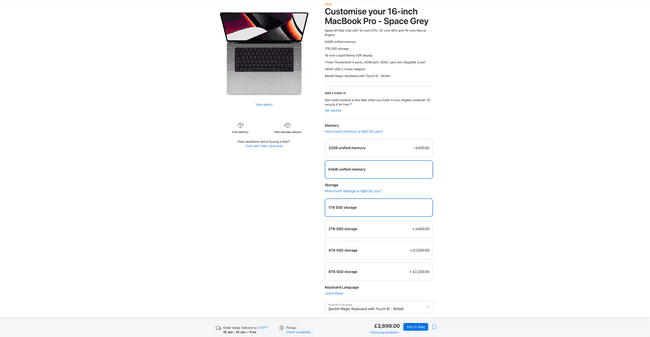Using Blender On Mac
January 05, 2023

Most Blender users have Windows Desktop PCs and Windows Laptops. In 2020 there were nearly 12 million Blender downloads for Windows but only 1.4 million macOS downloads. So why are the majority using Windows, especially when the percentage of Mac users is much in higher in areas such as video editing, photo editing and music production?
As I previously mentioned in this post when Apple dropped support for OpenGL in favour of their new graphics API ‘Metal’ this made GPU rendering incompatible from Blender 2.8 onwards. As someone who had just spent £3500 on a brand-new iMac with an i9, 32gb of ram and an 8gb Vega 48 GPU this was extremely frustrating. For the time being, I was stuck with CPU rendering only.
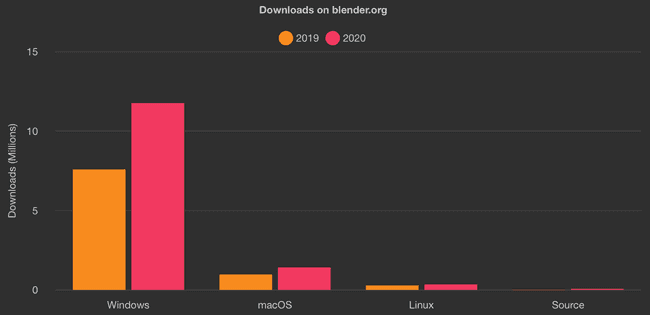
Apple Silicon
Then everything changed when Apple unveiled their latest computers, powered by their own in-house processors ‘Apple Silicon’. Many were worried this switch to a whole new ARM based architecture would be a compatibility nightmare. Apple clearly anticipated this, and along with announcing Rosetta 2 to translate x86 programs to ARM, they also revealed they would be contributing code to various open-source programs. It didn’t take long for everyone to notice that the list of programs included Blender.
Blender version 3 brought several exciting features, most noticeably much faster Cycles renders. Best of all for Mac users, these improvements finally enabled support for Apple’s Metal API, both for Apple Silicon computers and for the older Intel based computers too.
So now that Blender is fully compatible with macOS should we except to see a significant increase in the number of Mac Blender users? Not necessarily. Unfortunately, there are still several disadvantages to using Blender on macOS, even if we ignore the tradition Mac vs PC arguments such as price, upgradability and repairability.
Disadvantages
First the hardware. With programs such as DaVinci Resole, the Apple Silicon GPUs can keep up with their PC equivalents. However, even the top of the range Mac Studio M1 Ultra (a £5000 computer) is 5 times slower than a 3090. No matter how much you spend on your Mac, a PC will always be faster.
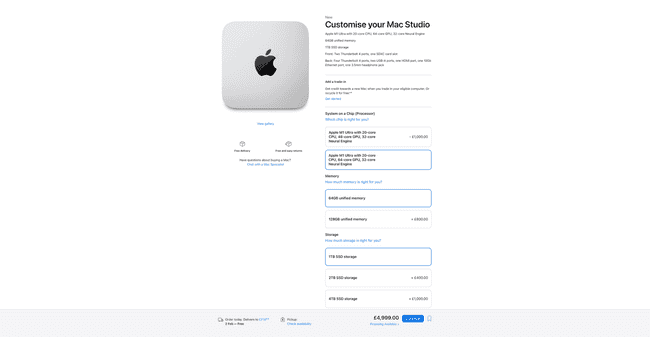
It’s not just the slower GPUs that cause problems, ram is an issue too. Not only do Apple charge 3-4 times more than the amount it would cost to buy the equivalent PC memory but again with the top of the range Mac Studio the most Ram you can choose from is 128gb. Whilst that’s plenty for most situations, for high level work especially simulations, professional CG artists can have half a terabyte or more of ram.
Whilst Blender is fully compatible with macOS, other CG programs you may want to use are not. Personally, I’ve found many photogrammetry programs are only available on windows, and many AI open-source projects are also windows only too. You can still run these programs on mac by way of parallels (the best windows VM for Mac) but it’s still more hassle than using a PC.
Finally, future proofing. As Windows makes up the vast share of users you can guarantee that the Blender developers will continue to maintain support and add new features for the Microsoft OS. However, as we’ve seen before, if Apple decides to change the graphics API or perform some over major shift, it could be a long wait before Blender gains the appropriate support.
Advantages
So, there are plenty of reasons to steer clear of Macs for Blender and CG in general. But there are some upsides. First the displays. All Apple’s current iMac and MacBook options feature bright, high quality, colour accurate displays. The 14 and 16-inch MacBook’s even support HDR. There’s a variety of different resolutions across the range, however every display is retina (high enough resolution so that you can’t make out the individual pixels from a normal viewing distance.
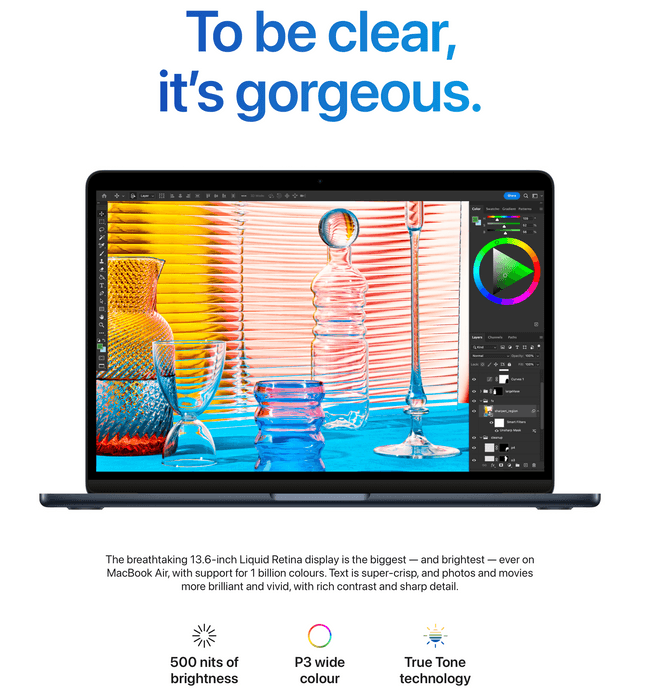
Ease of use is also a factor; whist PC’s have become more reliable and require less manual intervention they’re still not as plug and play as a Mac. Apple computers also tend to have fewer stability issues, an advantage of the standardised albeit limited hardware selection; it’s easy for developers to support all the different configurations. After all the M1 MacBook Air, 13-inch MacBook Pro, Mac Mini and 24-inch iMac are all the same computer, just in different chassis.
Whilst these are both valid points in my opinion the main reason to buy a Mac is the MacBook. You can get mobile workstation laptops with an Intel Xeon and a Nvidia Quadro. For a cheaper price you can get gaming PC with an AMD Ryzen and an RTX GPU. But for the best laptop experience you can’t beat the MacBook.

The 14 and 16-inch MacBooks have HDR displays and at the maximum spec options they’re not far behind the Mac Studio Ultra. They have best in class battery life, come in a study aluminium body and they’re incredibly thin considering how powerful they are. As with all Apple products you can expect to still be getting updates several years longer than competing products.
To Mac or not to Mac?
So, should you buy a Mac for Blender uses? If you’re after a budget, or the best value computer for Blender work then probably not. Likewise, if you’re after the most powerful desktop computer available, a custom-built PC is going to be the best option.
However, if you’re not just doing Blender work and you also want to do a lot of video editing (I do a lot of work in DaVinci Resolve) then a Mac can be a good all-rounder. And if you want a laptop with the best screen and battery life, it’s hard to go wrong with either one of the 14 or 16-inch MacBooks. I have been using a 16-inch MacBook M1 Max with 64gb ram for video editing and Blender and it’s been working great so far.